# Questions
Questions are the primary object type in Cartographer and can be configured and customized in many ways.
TIP
Drive Commerce recommends starting with 5-7 questions per recommender. Determining the question flow will help shape the design/UX flow of the recommender. For more inspiration from our clients, please reach out to support@drivecommerce.com.
# Question Types
The Question Type is selected when you first create a question and cannot be changed once set. For this reason, it is important to choose your Question Type carefully.
# Simple Choice
The simplest question type. This type allows you to map each answer to one or more attribute values. For example, you could ask “What is your favorite color?” and provide the answers “Red” “Blue” and “Green”. “Red” could be mapped to “red” but also to “maroon”, “ruby”, and “cardinal”.
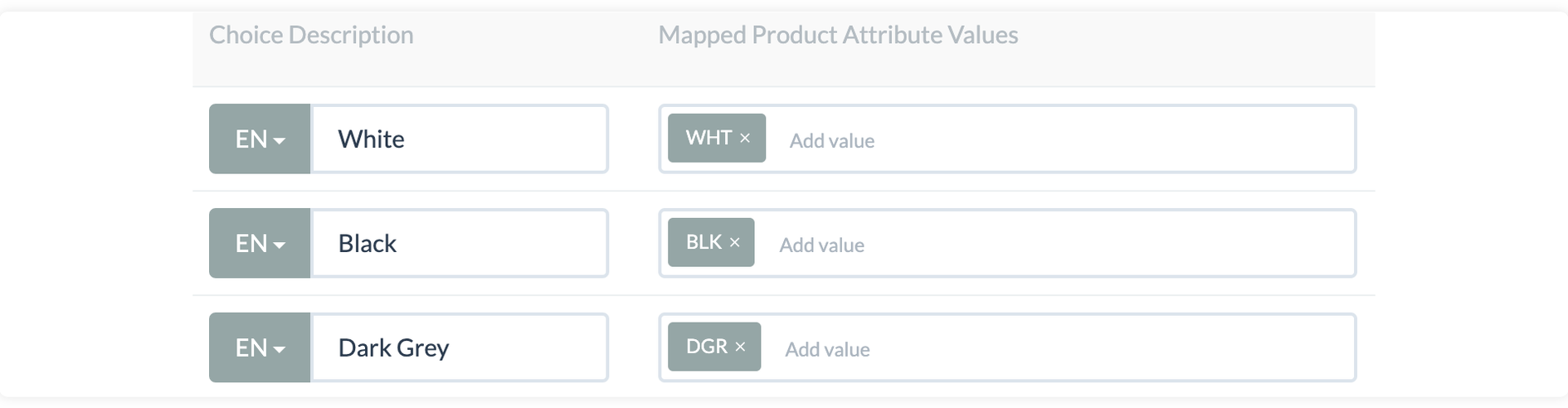 “Fallback option” is a new feature introduced for the Simple Choice question type. By enabling the feature for one (or multiple) answer option(s) on a question, and the customer’s answers yield no results in the recommendation, Cartographer will flip choices made for questions with fallback options to just those options. For example, Blue products have more inventory, instead of showing no results when White and Pink products are low or have no stock, Blue products will display in the recommendations.
“Fallback option” is a new feature introduced for the Simple Choice question type. By enabling the feature for one (or multiple) answer option(s) on a question, and the customer’s answers yield no results in the recommendation, Cartographer will flip choices made for questions with fallback options to just those options. For example, Blue products have more inventory, instead of showing no results when White and Pink products are low or have no stock, Blue products will display in the recommendations.
You can have as many fallback options as you like and can have fallback options in different questions as well.
# Combination (Hybrid) Questions
Combination questions are very similar to “Simple Choice” except that they allow you to mix and match different product attributes for the same answer.
For example, if you wanted to ask your customers if they are looking for higher-end products or lower-priced products, you could use a combination of the product’s price as well as whether the product is on sale or not.
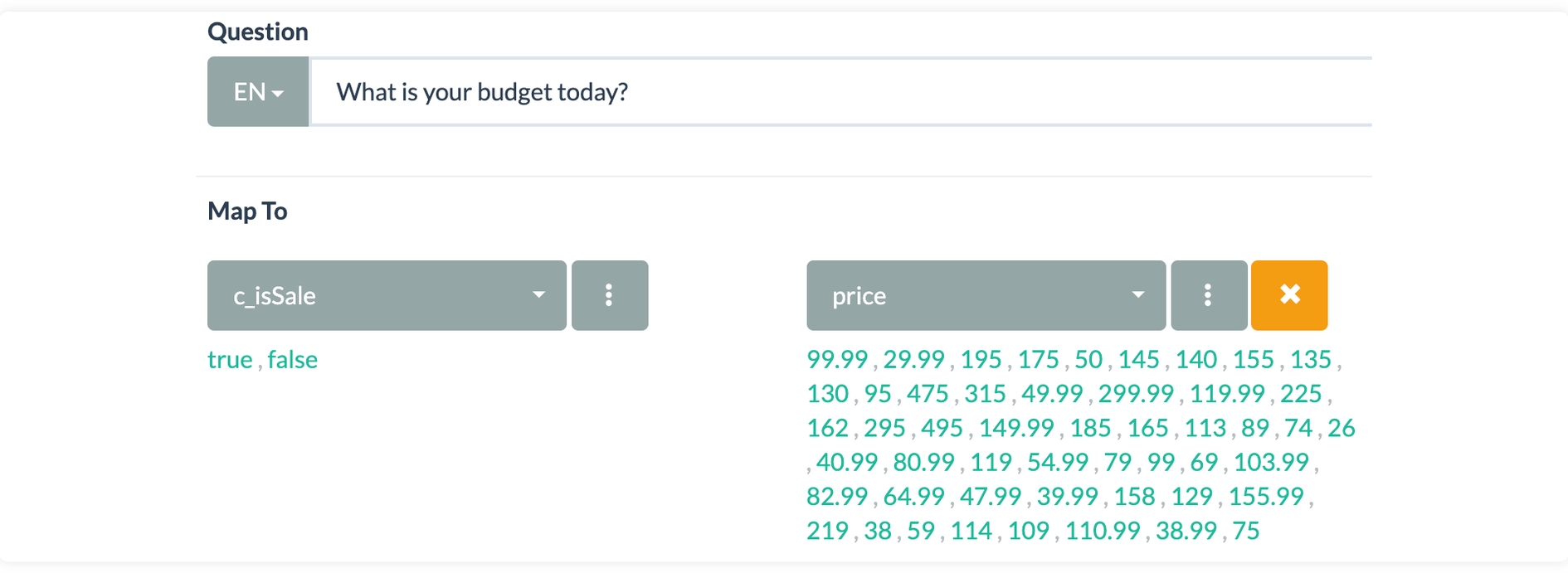
# Fuzzy Choice
Recommendations based on Simple and Combination choice questions produce results based on if the product matches a specific answer value(s) (True or False).
Fuzzy choice questions allow you to give “Partial Credit” to nearby answers so that products that match a customer’s other answers but not the specific answer on a Fuzzy question will also be included (although with a lower overall rating).
For example, you could ask a customer for their color preference and include answers from black to white:
If the customer chooses the answer “Gray”, Fuzzy Choice will also give 50% credit to “Dark Gray” and “Light Gray” – if there are products that are a good fit based on the customer’s other answers but are “Dark Gray” or “Light Gray” in color, those products will also be included for recommendation.
 Similarly, if the customer chooses “Black”, a 50% weighting will be given to any products that match “Dark Gray”.
Similarly, if the customer chooses “Black”, a 50% weighting will be given to any products that match “Dark Gray”.
# Free Text
Text fields allow you to collect unstructured data that does not affect recommender results. You can use this field for questions like “How did you hear about us?” or other free-form answers.
Although answers provided in free-text fields do not affect recommendations, they can be exported in Analytics reports for further processing.
WARNING
Drive Commerce does not recommend asking for any personally identifiable information (PII) in free text fields; for example: full name, email address, phone number, etc. Drive Commerce is not responsible for the security of PII data collected using the Free Text question type. If you are unsure what data constitutes PII, please consult with your organization’s legal counsel.
# Display Types
Although the display of Cartographer questions and answers can be endlessly customized using Javascript and CSS, there are several display methods available by default.
TIP
Display types do not apply to the “Free Text” Question Type.
# Buttons
Buttons provide a stylized version of HTML “Radio Buttons” that look more like calls to action. Like radio buttons, the “Buttons” style can only have one answer per question. Buttons are highlighted when activated.

# Slider
Sliders are another way to allow a single answer to be selected. Sliders are useful for questions where you are asking the customer to provide an answer on a scale from one value to another.

# Multi-Select
Multi-Select also provides a button-based interface – much like the Buttons type – but allows the user to select multiple answers for the same question. The logic is the same as a traditional HTML Checkbox form element.

# Dropdown
This is a stylized version of an HTML Dropdown form element and functions in the same way.
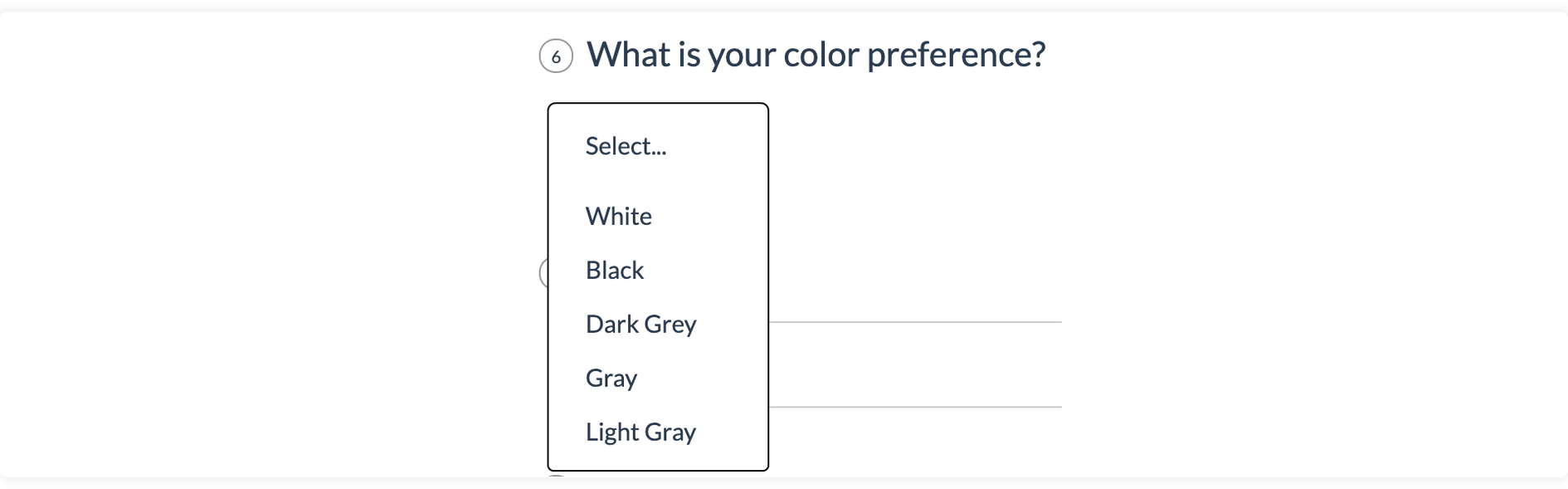
# Importance
After the decision is made on what question types to use, part of building each question is to figure out its Importance, or how much weighting is used/assigned per question to calculate the best results returned. The default setting for a question is set to “Normal” or “1” in Importance. However, these can be changed to reflect the importance of the question.
A good rule of thumb to use is if the answer to the question will prevent a product from being unusable for certain consumers/uses. For example, you can’t wear a shoe that’s the wrong size, so a size question will be ranked “Must Have” in importance. That way the recommender will not show anything that does not fit. Another example is if your work requires a safety feature, then the question set-up for this feature should also be ranked “Must Have” in importance. Again, the recommender should only display results that have that appropriate safety feature.
Sometimes a question is a placeholder (e.g., Landing Page) or an extra data point that clients want to collect about their customers (e.g., email addresses) but has no weighting on the products that are recommended. In this case, “Ignore” should be used for the question. The question will still be displayed in the recommender experience, but the answer(s) will not be considered to calculate the results.
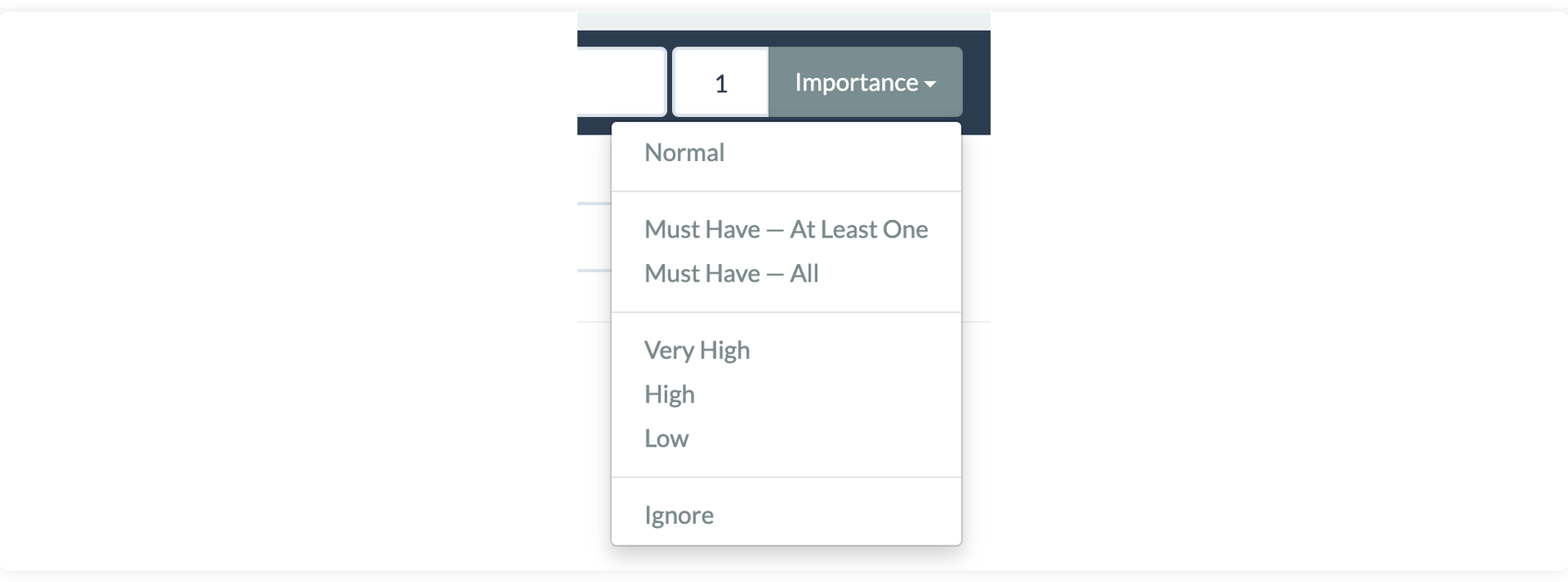
# Must Have
The “Must Have” Importance rankings are applicable to the Multi-Select and Simple Choice question types. If a user selects multiple answers, “Must Have – At Least One” (or “Any”), the results displayed will return products that have matching attributes to any of the selected answers. When “Must Have – All” is set, only products that match all the options selected will be returned in the results.
For example, a question has A, B, and C choices and a product has attributes that match A and B question choices. When “Must have – At Least One” is the importance and the user selects A and C, the product will be returned in the recommendations. If “Must Have – All” is the set as the importance, when the user selects A and C that product will not match anymore in the results. That is because the algorithm is looking to match a product that has both A and B product attributes.
TIP
Setting Importance should not only be evaluated and considered on the individual questions but also on the recommender as a whole. For example, setting all questions as “Must Have” or “Very High” will make results overly exclusive, which can increase potential scenarios where no products are recommended. On the other hand, if all questions are set to “Low” or “Normal”, then more results will be displayed but at a lower match percentage. Our recommendation is to have a mix of Importance settings (Low, Normal, High, Very High) that meet business requirements to return the most relevant results.
← Project Editor Pages →